01. Open up a new file of A4 size and I filled the background with a bright green neon colour. Then I placed both of the dolls on the new file and resized it (Ctrl + T) accordingly.

 After placing and resizing the dolls, I click on the image of the dolls layer and right-click and choose Stroke Path. I put the Width as 10 px and choose the location as Outside. Then I made a new layer underneath the Stroke layer and choose a dotted brush I downloaded from deviantART and applied it.
After placing and resizing the dolls, I click on the image of the dolls layer and right-click and choose Stroke Path. I put the Width as 10 px and choose the location as Outside. Then I made a new layer underneath the Stroke layer and choose a dotted brush I downloaded from deviantART and applied it.
02. I made a new Gradient layer by clicking the Ying-Yang like button and choose darker green for the Gradient colour.

03. Next, choose a dark red colour ( I choose #290E01) and made a new layer, fill it with the colour and set the layer mode to Exclusion. Play with the opacity.
 Then made a new layer underneath the Exclusion layer. Go to Image > Apply Image, and click OK. After that, on the newly applied image, go to Image > Adjustment > Selective Colour.
Then made a new layer underneath the Exclusion layer. Go to Image > Apply Image, and click OK. After that, on the newly applied image, go to Image > Adjustment > Selective Colour.

I used this settings.
 REDS
REDS YELLOWS
YELLOWS BLUES
BLUES NEUTRALS
NEUTRALS BLACKS
BLACKSThen click OK.
04. Next, made a new layer and I choose polka-dot brush, also downloaded from deviantART.com and put it on the layer underneath the Exclusion layer. I put the polka dot pattern because I thought the e-wallpaper looks too plain.
04. Next, made a new layer and I choose polka-dot brush, also downloaded from deviantART.com and put it on the layer underneath the Exclusion layer. I put the polka dot pattern because I thought the e-wallpaper looks too plain.

05. Using the Type Tool, I typed "Selamat Hari Raya" and "maaf zahir batin" at the topmost of the e-wallpaper. By the way, I am using Georgia as the font.
 Then using the Shape Tool, choose a borderlike shape to frame the words.
Then using the Shape Tool, choose a borderlike shape to frame the words.

06. The e-wallpaper still seems a bit bland, don't you think? So to add more stuff, I opened a light texture file and paste it then set the layer mode to Lighten.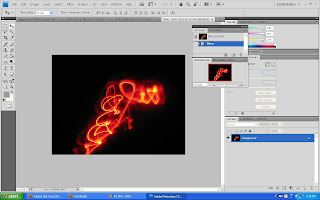
 Then using Brush Tool, I drew bubble speech for the dolls. For the male doll, I drew money symbol inside the bubble speech while for the female doll, I drew ketupat symbol. Next I added heart symbols around the dolls.
Then using Brush Tool, I drew bubble speech for the dolls. For the male doll, I drew money symbol inside the bubble speech while for the female doll, I drew ketupat symbol. Next I added heart symbols around the dolls.
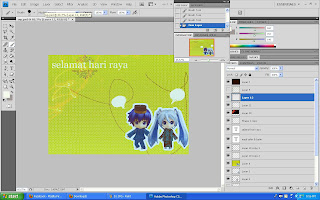

07. The final step, I opened up a rustic texture file to add a rusty effect on the wallpaper and set the layer mode on Multiply.
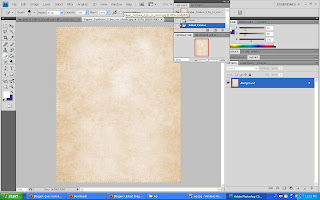
 After that for final touch-up; I added a white Gradient layer.
After that for final touch-up; I added a white Gradient layer. FINAL RESULT:
FINAL RESULT:

 Then using the Shape Tool, choose a borderlike shape to frame the words.
Then using the Shape Tool, choose a borderlike shape to frame the words.

06. The e-wallpaper still seems a bit bland, don't you think? So to add more stuff, I opened a light texture file and paste it then set the layer mode to Lighten.
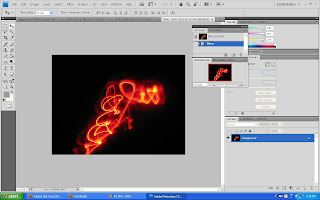
 Then using Brush Tool, I drew bubble speech for the dolls. For the male doll, I drew money symbol inside the bubble speech while for the female doll, I drew ketupat symbol. Next I added heart symbols around the dolls.
Then using Brush Tool, I drew bubble speech for the dolls. For the male doll, I drew money symbol inside the bubble speech while for the female doll, I drew ketupat symbol. Next I added heart symbols around the dolls.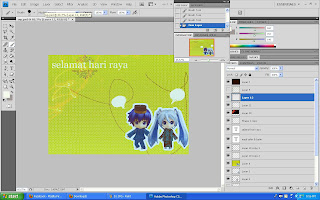

07. The final step, I opened up a rustic texture file to add a rusty effect on the wallpaper and set the layer mode on Multiply.
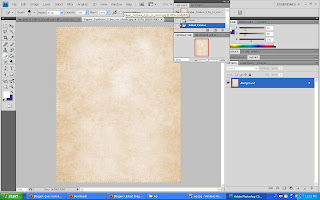
 After that for final touch-up; I added a white Gradient layer.
After that for final touch-up; I added a white Gradient layer. FINAL RESULT:
FINAL RESULT:



No comments:
Post a Comment