We decided to use dynamism of light as our theme. So I pondered on what to do with my composition and I finally decided to make it as double image. Yeah, so let's see how I done it.
01. Extract the image you wanted to use using the Polygonal Lasso Tool and erase the edges very carefully using the Eraser Tool.
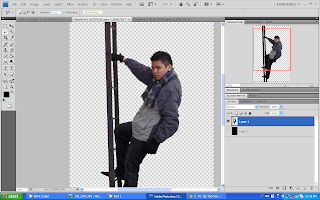
02. Then, opened up a new file, with the size of A4 & black background and pasted the extracted image unto the new file.
 I duplicated the image layer and set the duplicated layer mode to Vivid Light to brighten up the image.
I duplicated the image layer and set the duplicated layer mode to Vivid Light to brighten up the image.03. I use #1b0702 colour and fill a new layer with the Paint Bucket Tool. I set the layer mode to Exclusion, so it will give a blue-ish, red-ish tinted colour to the image.
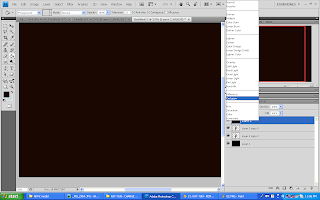
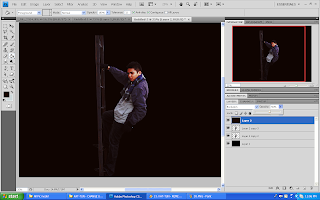
04. I still think that the image colour wasn't satisfactory enough, so I used Image>Adjustment>Selective Colouring with this setting.
WHITES
04. Make a new layer then by using a 1500px soft brush, dabbed the topmost part of the image with the brush.
 05. Opened up a starlight-like image, copy and pasted it on the Calendar file.
05. Opened up a starlight-like image, copy and pasted it on the Calendar file.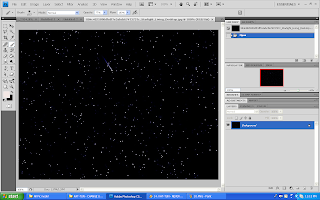

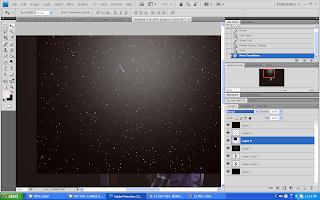
06. Add light effect by copying and pasting some Light related images.

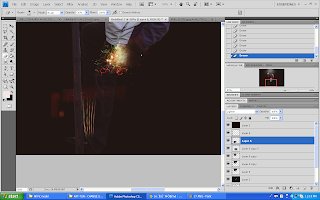
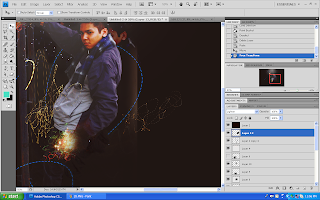
Set the image mode either to Lighten or Screen.
07. Using a dotted and swirly brush, make a swirly line across the image using bright neon colour.
 08. Add some more images of Light. Set the layer mode either to Screen or Lighten.
08. Add some more images of Light. Set the layer mode either to Screen or Lighten.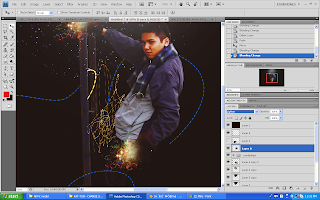
 09. Make a new layer then Image > Apply Image. Duplicated the applied image layer and transformed it so it would be a mirror reflection to each other.
09. Make a new layer then Image > Apply Image. Duplicated the applied image layer and transformed it so it would be a mirror reflection to each other.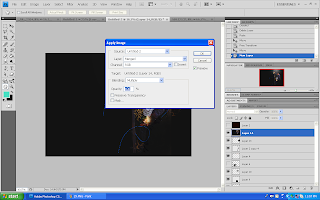
 10. I added a swirly fractal texture and set it to Lighten because I think that it's too empty.
10. I added a swirly fractal texture and set it to Lighten because I think that it's too empty. 11. Next, I added a bokeh kind of texture and set the mode to Overlay to brighten the image with more colours.
11. Next, I added a bokeh kind of texture and set the mode to Overlay to brighten the image with more colours. 12. Then I add in the calendar template by Copy and Pasting it to my calendar image.
12. Then I add in the calendar template by Copy and Pasting it to my calendar image.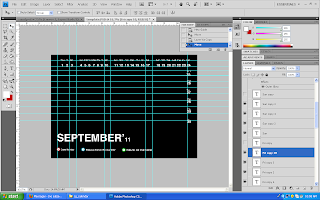
 To enhance the image more, I use Curves to brighten and contrast the dark spot.
To enhance the image more, I use Curves to brighten and contrast the dark spot.Done :D







No comments:
Post a Comment